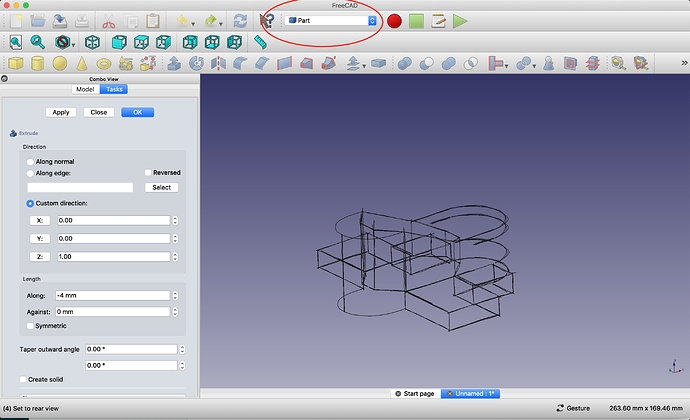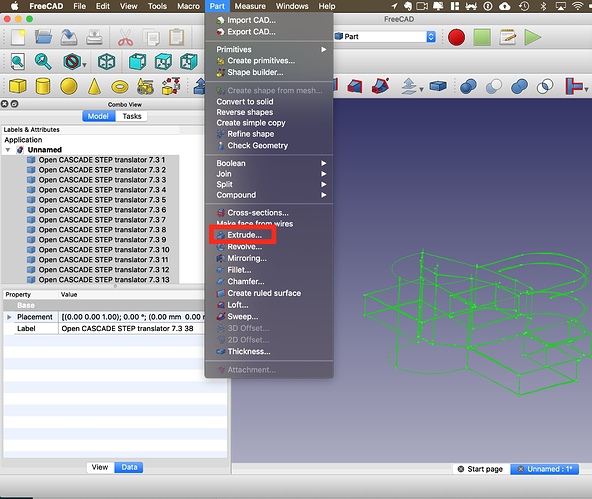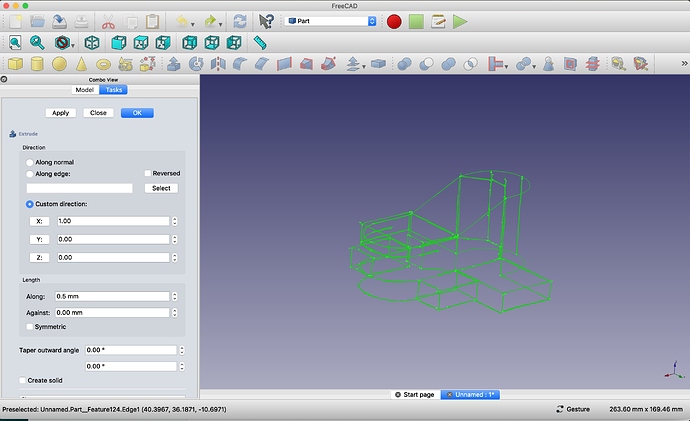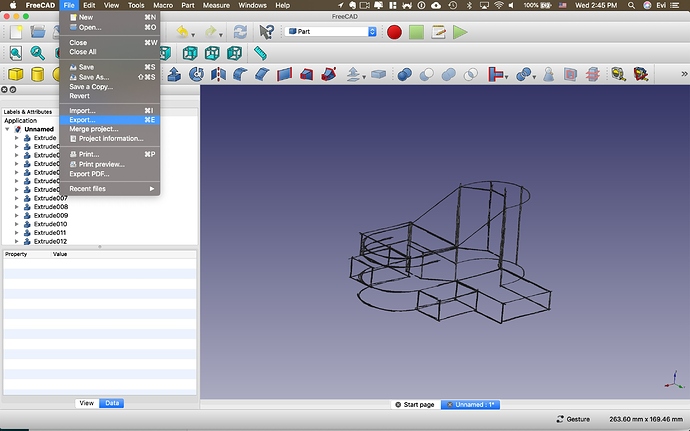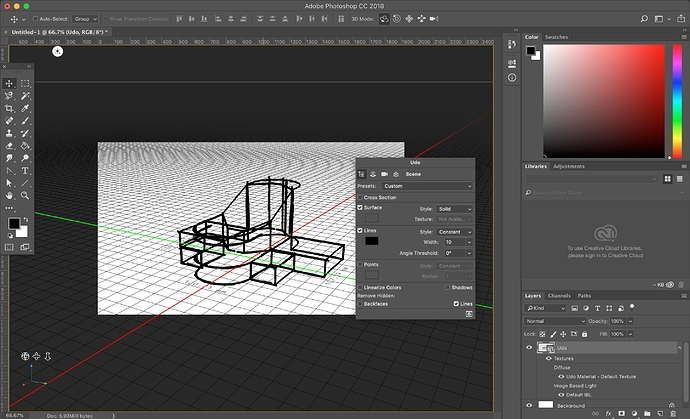Hi Evi,I just downloaded this app and I’m so excited to sketch with freestyle mode, unfortunately,there’s no walkthrough video saving after you save it, even when I open to sketchup to make a walkthrough of it, the sketch with freestyle does not appear. I was hoping to make a video of my sketch. Do you have any suggestion about this?
Hi @Tria, thank you for contacting us!
The video for the Freestyle can be found under the “Help Widget” >> Sketching >> Freestyle tool, or at: Learn 3D Design - videos, tutorials and more | uMake
Is that what you were looking for?
Thanks,
Evi
Thanks for the fast reply!
What I mean is saving a freestyle sketch into 3D file (obj/stl) and then I can make video of the design, like walking inside my drawing
For example, I make 3d sketch of the house, then I wanna make a video of this 3d like animation, doing orbit or going inside the house.
Am I able to do that in your app?
Thanks for the suggestion, @Tria! Now I understand the type of animation you’re looking for, this is not available in uMake, but we would love to learn about your use-case.
That said, uMake does have something similar with “My Views” - where you can save current views and switch from one video to another creates an animated transition between the views.
You can export the freestyle curves to an OBJ/STL like the following method:
-
Download FreeCAD on your desktop (FreeCAD: Your own 3D parametric modeler)
-
Export your freestyle drawing in uMake to STEP/IGES file
-
Import this file into FreeCAD
-
Select all curves by pressing Ctrl+A / Cmd+A
-
Click on the dropdown (attached a photo) and select “Part”.
-
From the top-menu bar, click on “Part” >> then click on “Extrude”.
-
From the left-panel, choose “Custom direction” and then X. Set the “Length” of the extrusion to 0.5mm to make it thinner and not too wide.
-
Click on “OK” and give it a minute or two as it might take some time to apply this command on all of the lines altogether.
-
Then export this file as .OBJ/.STL (File >> Export).
-
Import it to your favorite software (Photoshop/Blender/etc.)