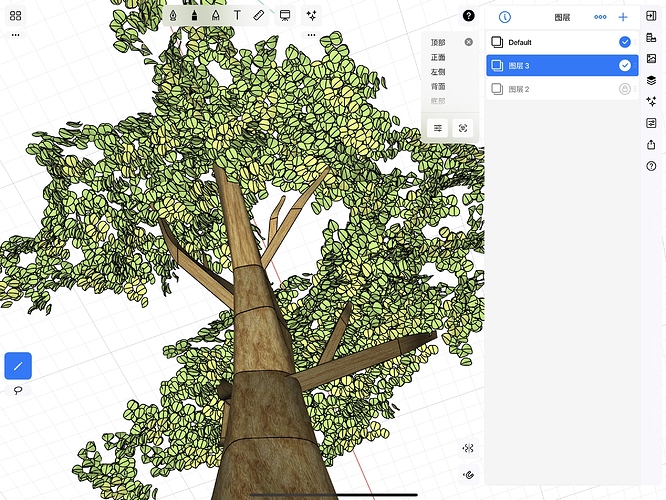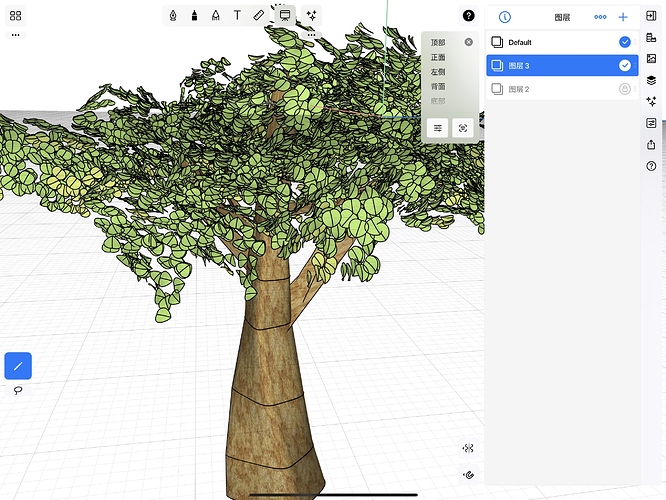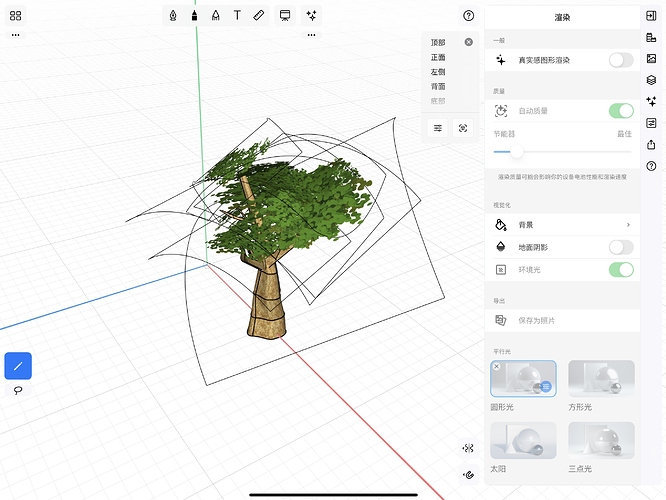I’m starting to use the app but I don’t know how to make a 3D tree any advise??
And also I would know if I can export 3D objects from the internet to the app
Thank you
Hi @notslem,
There are multiple ways you can create trees in uMake:
- The easiest one - import existing tree from Sketchup 3D Warehouse - yu can find 2D or 3D based models there and import them directly into uMake: Search for tree | 3D Warehouse
Then you can import those files into other files using the “Playground” panel, here’s how: Learn 3D Design - videos, tutorials and more | uMake
- The Texture-based one: you can create a simple rectangle and then apply a texture of tree (with a transparent background) to it:
- The “Complex” one - Drawing your own tree: it can take a few minutes, so it’s not that complex
 but you can draw your own tree either in 2D or 3D. 2D only could be a good and easy start for you.
but you can draw your own tree either in 2D or 3D. 2D only could be a good and easy start for you.
Let me know if any of these work for you or if you have any questions.
Thanks!
Evi
I had a try and it takes ten minutes, but it seems run out of ram and unable to render. Recommend to use transparency leaves texture to replace solid objects.
The ideal way to create this complex tree is to group one leaf and then duplicate it using the copy tool. This way uMake will treat all other leaves as a single object rather than too many objects when it comes to memory consumption.
The other aspect is rendering - if you use transparency in rendering it definitely takes more memory from the device, so our recommendation is not to use transparent when it’s not needed.
A quick way to create more realism is by coloring the leaves in 3-6 different shades of green depends on their locations in the tree/space, so it will give it more depth when you use the rendering feature.
Hope this helps.
Thanks,
Evi
Oh what I mean is to use several pictures contain multiple leaves instead of rendering each of solid objects.Grouping and duplicating is exactly what I did but it failed to render.So I render a leaves group and export as png file, reimport it back to use it on a curved surface,then the render successfully runs.(but with little bit issues about the shadow.)
The re-import method is a cool. I assume all images are with a transparent background, right? it might cause more slow-down when rendering all together (?)
Tree.zip (1.2 MB)
Here’s the file contains both texture leaves groups and solid groups ,wish it to be useful for development. ![]()
Wow, that’s pretty cool! I’d never have though to make leaves in that way.
Here is a Palm tree I made last year. Very basic and a lot easier than a proper tree.
Palm Tree v1.0.zip (30.2 KB)
For optimal 3D printing results, especially with complex prints like trees, using an enclosure is highly recommended. An enclosure helps maintain consistent temperature and protects prints from drafts, reducing the risk of warping and improving overall print quality. It also helps in controlling ambient conditions, which is crucial for materials like ABS and PETG that are sensitive to temperature fluctuations. Invest in or construct an enclosure that fits your printer’s size and configuration for best results.
For more information about enclosure please visit our website: https://3dsourcerer.com/